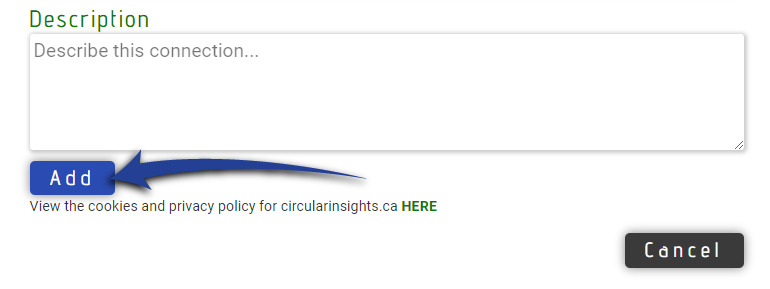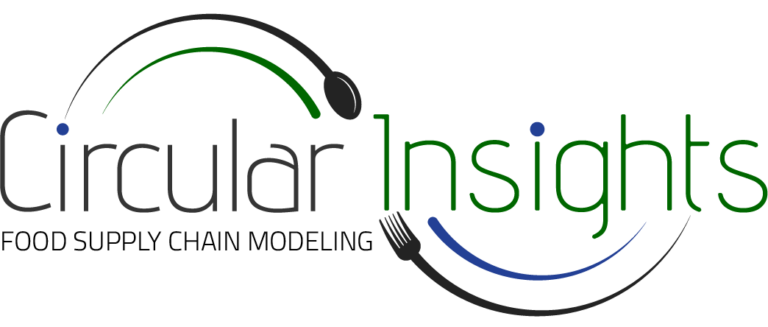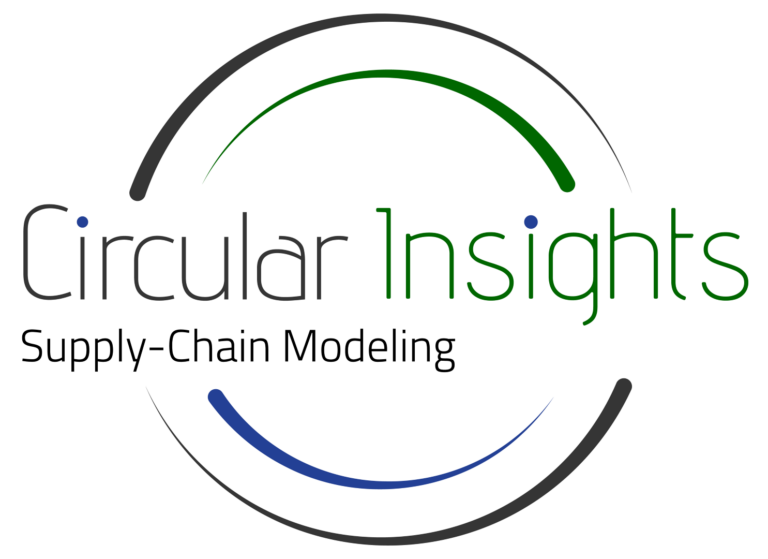User Instructions
Adding Your organisation and creating supply chain links
Welcome to your local supply chain! You’ve been given access to this model by your local partner organization. This page will walk you through adding your Organization and supply chain data.
Adding Your Organization (1-3 mins)
Approving your organization will take up to 24 hrs, and you will receive an email with login credentials once complete. After logging in, you can begin adding supply chain connections.
1. Visit circularinsights.ca/food
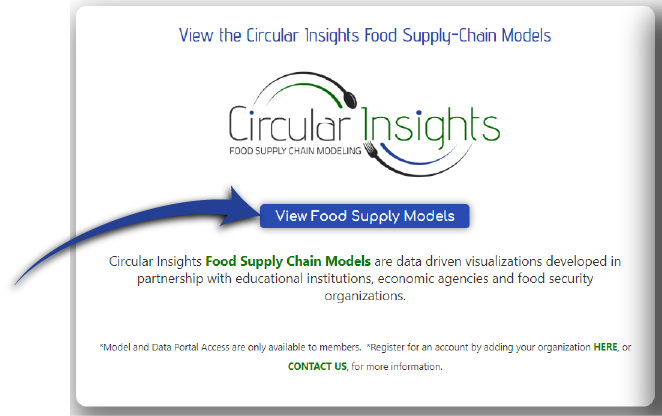
2. Select your region
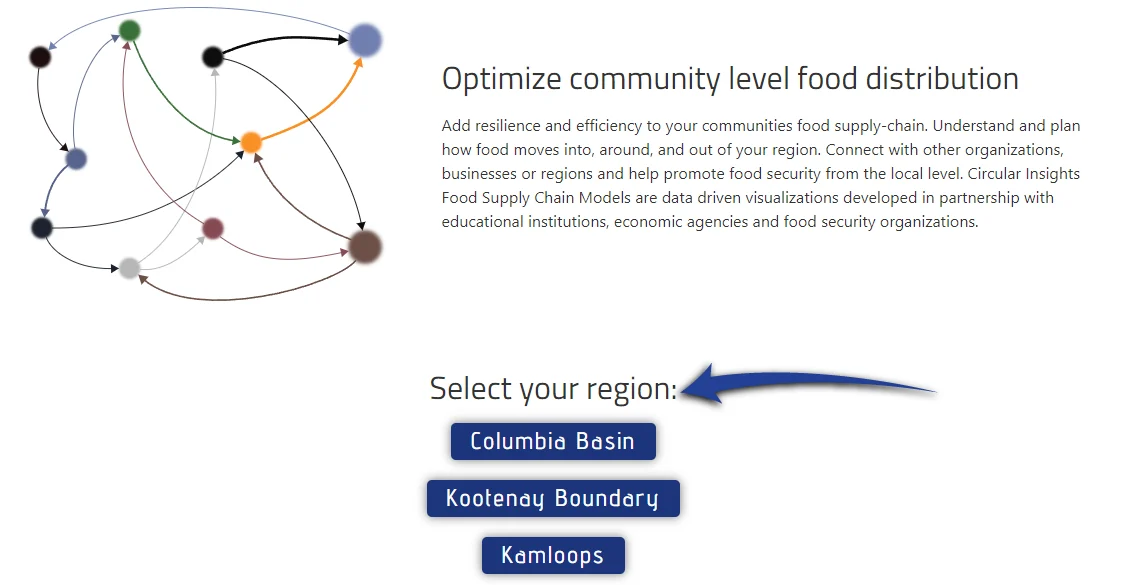
3. Click on “Add Organization”
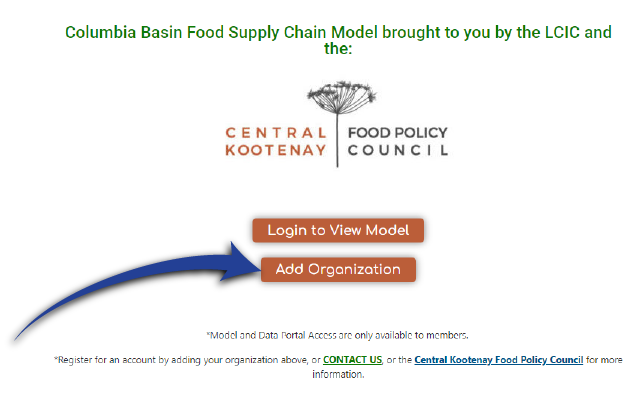
4. Enter Company/Organization
Keep in mind, this will also be your username. Simply enter the name without a tagline or motto. Save this for the description.
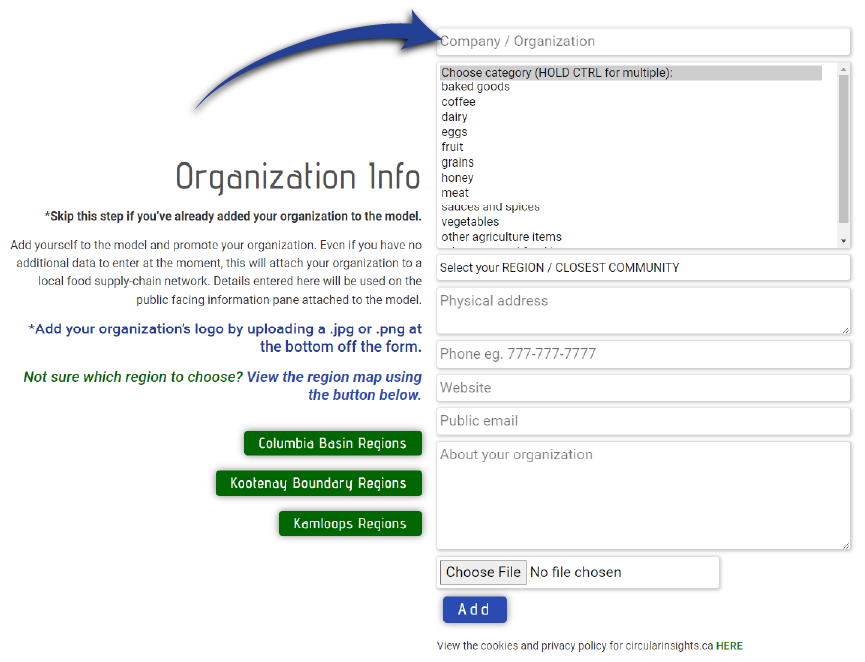
5. Enter Category
Hold ‘ctrl’ to select multiple options
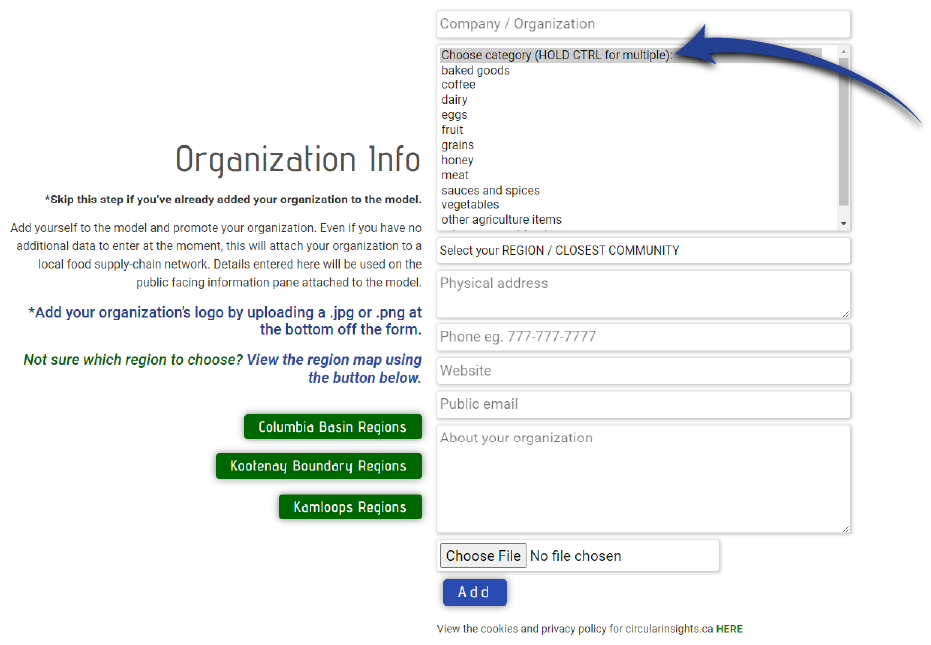
6. Enter Region
If you aren’t sure of your region, consult the “Region Maps”
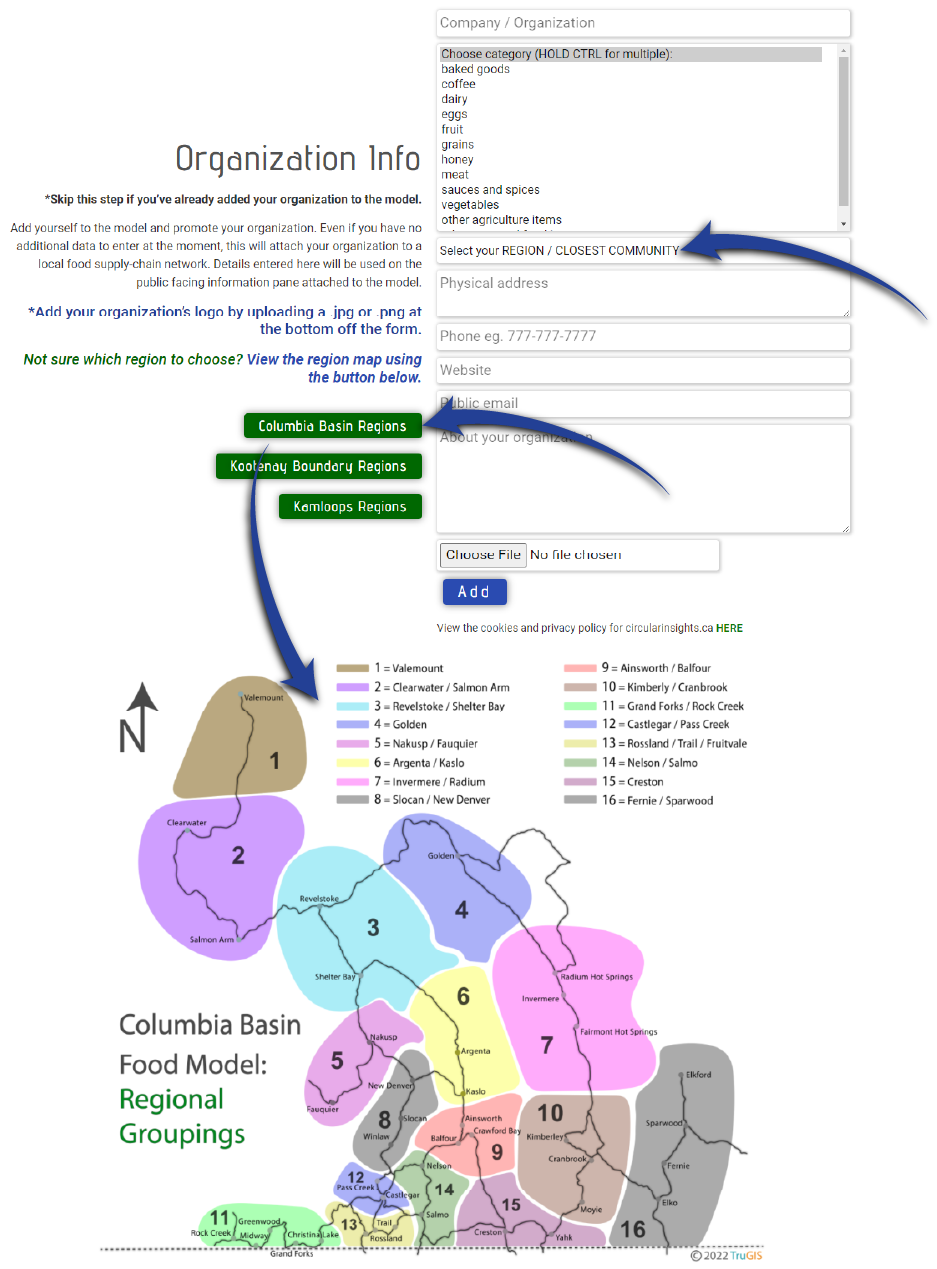
7. Enter Remaining Details
- Physical address (optional): To ensure format consistency with other organizations, this can be copied and pasted from a Google Map.
- Phone #: in the format 777-777-7777 (optional)
- Website (optional)
- Public email: Will be visible in the public-facing model. If you’d like to keep your email address private, add “private email” in the ‘additional information’ box further down, and we’ll ensure the address is not added to your company’s profile.
- About your organization (optional): Add as much or as little information as you like. This will be included in the information pane for your organization within the model.
- Logo(optional): Click on “Choose file” to upload your logo.
8. Click “Add”
Your organization will be approved within 24 hrs
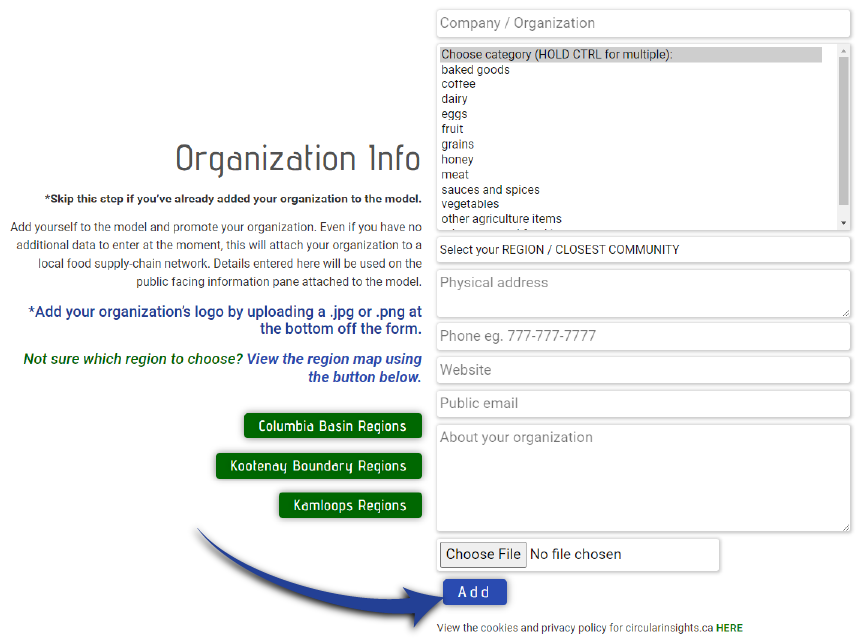
Adding a New Supply Chain Connection (1-3 mins)
1. Log in to your account
Once you receive your credentials, click ‘Login’ from any page, or enter the URL: circularinsights.ca/login.
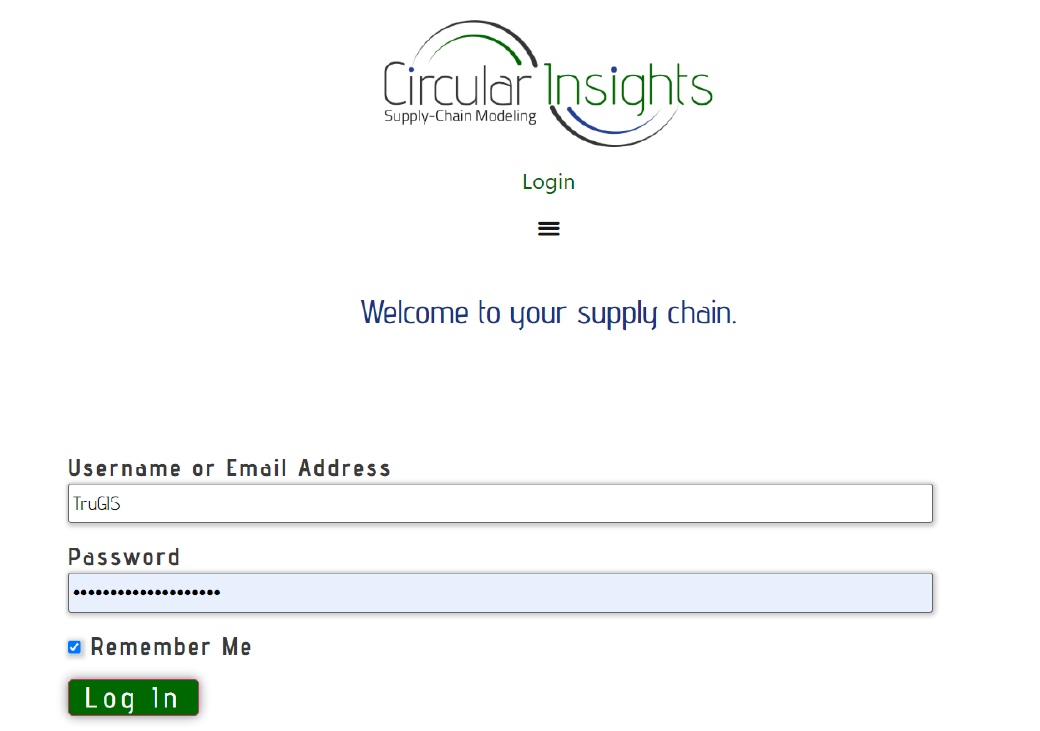
2. Navigate to the food models
From this page, the main menu, or enter “circularinsights.ca/food” into the address bar
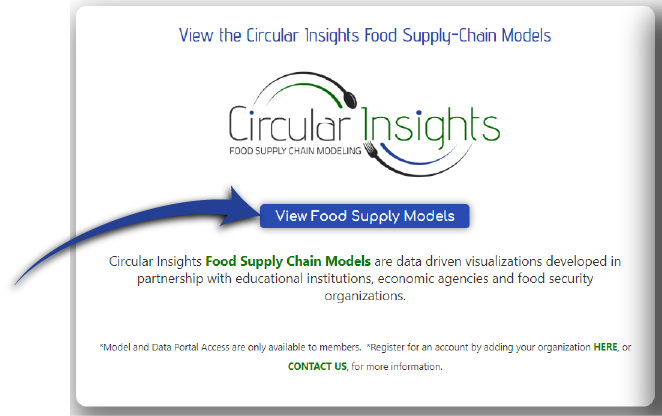
3. Click “Enter Data“
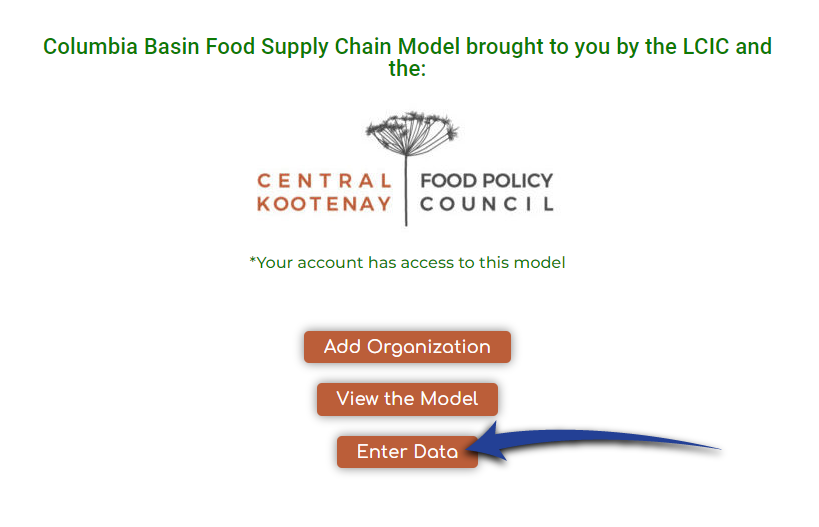
4. Enter the supply chain link information
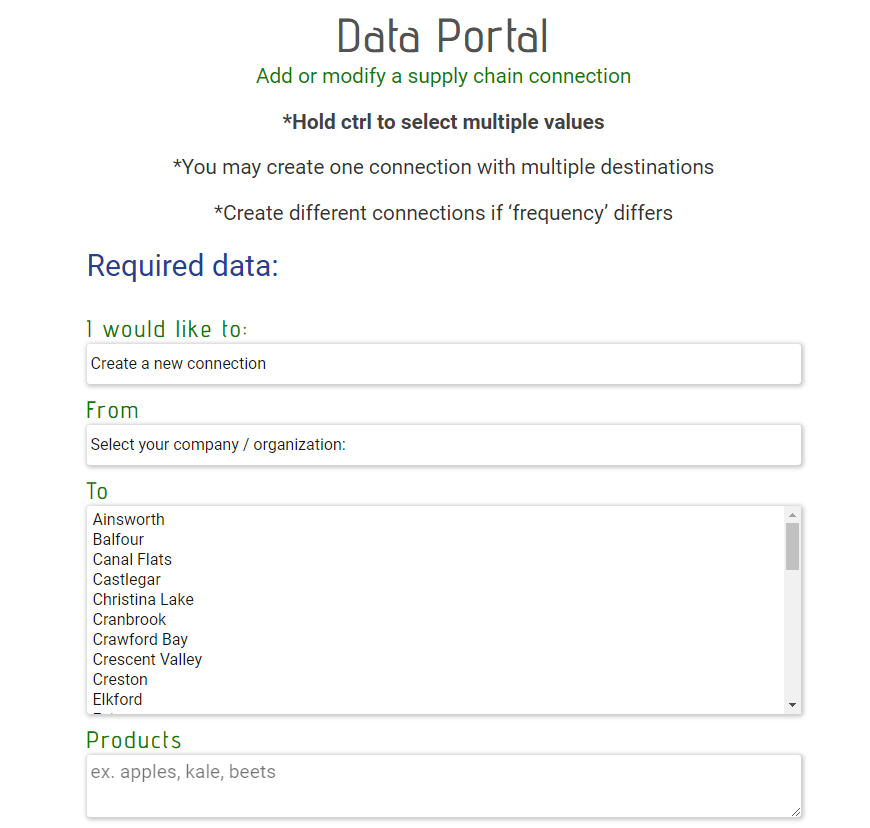
- I would like to: Allows you to choose between adding a new connection or modifying an existing one
- From: Select your organization from the dropdown
- To: Select the destination you’re shipping to. If your desired destination is not in the list, select “Other” and add the information in the “describe this connection” further down.
- Products: Enter the products you’re shipping, separated by a comma.
- Transport type: Choose between ‘frozen’, ‘refrigerated’, ‘regular’, ‘monthly’ or ‘other’.
- Frequency: Choose between ‘daily’, ‘weekly’, ‘bi-weekly’ or ‘other’
- Months: Enter ‘year-round’ or hold ‘ctrl’ and select the months you ship
- Optional data:
- Is the product organic
- KG/shipment
- Number of items/shipment
- CAD value/shipment
- % of total output
- Describe the connection
- Logo: Click on “Choose file” to upload your logo.
- Click “Add” to complete the entry. Your connection will now be live on the model!